Introduction
This article describes SSRS scale-out deployment configuration error that can occur during migration of the ReportServer database from SSRS 2008 Enterprise/Developmnet to SSRS 2012 Standard (Native mode). When importing encryption keys from the source server a scale out deployment server is added to the configuration on the new target server that cannot be removed through the user interface. The scale-out deployment configuration is also not supported by the SSRS 2012 Standard edition. I have not verified the reason for this behaviour in detail but the affected system(s) in the article is:
Microsoft SQL Server 2008 SP1 10.0.2841.0 (x64) Developer Edition (source system)
Microsoft SQL Server 2012 SP1 11.0.3401.0 (x64) Standard Edition (target system)
Microsoft Windows Server 2012 R2 Version 6.3 (Build 9600) (target system)
Problem
You have your old server (SQL 2008 SP1) with lot of reports that you would like to migrate to a new server with a newer version of Reporting Services (SQL 2012). To accomplish this you can migrate the ReportServer database from the old server to the new.
Migration steps:
- Backup ReportServer database on source machine
- Backup encryption keys on the source machine
- Restore of ReportServer on the target machine
- Change/connect the database to ReportingServices on the target machine using Microsoft Reporting Services Configuration Manager
- Restore encryption keys on the target machine
For more detailed explanations please see:
Migrate a Reporting Services Installation (Native Mode)
http://msdn.microsoft.com/en-us/library/ms143724.aspx
Moving the Report Server Databases to Another Computer
http://msdn.microsoft.com/en-us/library/ms156421.aspx
Scale-out deployment configuration error
However when doing step 5 the old server will be added for scale-out deployment on the target machine. If the source and target machine are using different licenses of Reporting Services you might encounter issues that some features are not supported when migrating to a less featured sql server license.
One such issue can be when you try to browse to the report manager url and get the following error:
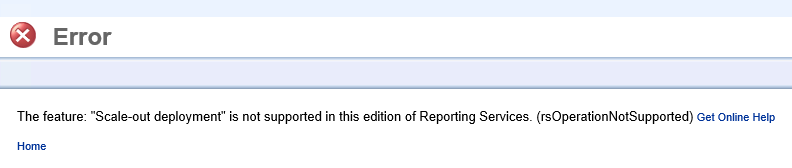
The feature: “Scale-out deployment” is not supported in this edition of Reporting Services. (rsOperationNotSupported)
Normally that should not impose a problem since you would be able to remove the old server from scale-out deploment from the list in Microsoft Reporting Services Configuration Manager:
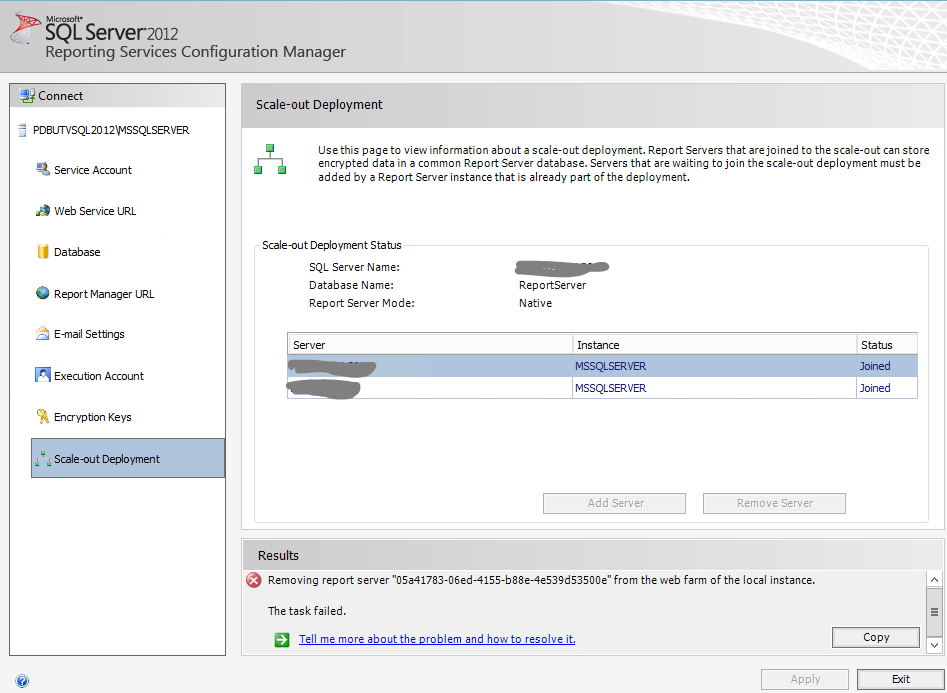
At least one would think so… however as seen in the image above this might not work as expected. If you click the link “Tell me more about the problem and how to resolve it” you will get the following:
Microsoft.ReportingServices.WmiProvider.WMIProviderException: No report servers were found. ---> System.Management.ManagementException: Invalid namespace
at System.Management.ManagementException.ThrowWithExtendedInfo(ManagementStatus errorCode)
at System.Management.ManagementScope.InitializeGuts(Object o)
at System.Management.ManagementScope.Initialize()
at System.Management.ManagementScope.Connect()
at ReportServicesConfigUI.WMIProvider.RSInstances.GetInstances(String machineName)
--- End of inner exception stack trace ---
at ReportServicesConfigUI.WMIProvider.RSInstances.GetInstances(String machineName)
at ReportServicesConfigUI.WMIProvider.RSInstances.GetInstance(String machineName, String instanceName)
at ReportServicesConfigUI.Panels.ClusterManagementPanel.ConfigureWebFarm(Object sender, RSReportServerInfo[] rsInfos)
Solution
Fortunately there is an easy solution for this problem. Open up table dbo.Keys in the ReportServer database on the target server and look at its contents:

Delete the old server from the list and the scale-out deployment error should be gone when you open up report manager url. (At least if you do not have any additional enterprise/developer features referenced from the reportserver database)
DELETE FROM [ReportServer].[dbo].[Keys]
WHERE MachineName = 'YourSourceServerName'
Thank you for taking the time to write this most helpful post!
Great !!!
I saved hours thanks to your post !
Thank you.
Thanks so much for this post. I thought it would take forever to resolve this problem, but after finding the post I had it resolved in a few minutes.
Really appreciate the post! I have similar issue and need your help.
I want to migrate SSRS 2008 R2 Standard Edition SharePoint Integrated Mode reports to SSRS 2012 SP1 Standard Edition with SharePoint Integrated Mode. Want to test the migration on development before moving with actual production migration.
I followed these steps:
1. Backup (source) -copy-restore (destination) of Report Server Catalog and Temp databases along with Content database.
2. Opened Reporting configuration > Created virtual directory.
3. For database configuration> selected the restored Report Server Catalog database on destination server and upon clicking next it gives this error message: “The database you have selected is configured for Reporting Services SharePoint mode. Please select a SQL Server database that is configured for Reporting Services native mode.”
I tried the workaround provided in this post to delete an entry from Keys table. The Keys table had machine name of SharePoint App Server (SharePoint 2010). As a part of the migration, we are also migrating from SharePoint 2010 to SharePoint 2013.
Hi Puja,
Have a look here:
https://msdn.microsoft.com/en-us/library/ms143747(v=sql.110).aspx#bkmk_sharePoint_scenarios
and here:
https://msdn.microsoft.com/en-us/library/hh759331(v=sql.110).aspx
I believe you need to install and configure SharePoint and Reporting Services in SharePoint Integrated Mode in the new environment. When this is done migrate the content over by backup/restore or detach/attach database(s) and configuration settings.
//Jonas
Hi Jonas,
Thanks for your response.
I followed the steps listed in the link, but not working me. I will look for what is wrong, could be the SharePoint integrated mode files are not installed.
Thanks!
Thank you!!! Exactly what I needed.
Thanks for this blog post, it help me along the right track.
For those searching for a solution, consider using the command line tool RSKeyMgmt first. Just in case it isnt just a table row being deleted. I couldn’t use the Reporting Services GUI to remove the old server, but the tool worked fine.
https://blogs.blackmarble.co.uk/blogs/adawson/post/2010/03/08/manually-removing-a-sql-reporting-services-instance-from-a-scale-out-deployment.aspx
Thank you!
LIFESAVER! Thank you for this.
very helpful! thanks a lot
Very acceptable solution, after 4 hr search i got this solution and solved my same above problem. thanks.
Thank you for the immensely useful post!
Brilliant…just brilliant…me and teammate had spend almost a week trying to fix this issue and you have just given the most simplest solution. It was like looking for a needle in a haystack…thanks a ton for this blog/post…really saved our production reports….many thanks…
This saved everybody today, was a Great concept that we applied today and it worked.
Thanks for helpful article. Solved my issue.
Thank your very much for clear explanation of problem and description of solution.
Nice. Saved our bacon on the 2008R2 to 2014 migration. Thanks.
GREAT! Thank you!
Thanks for helpful article, 2nd one I read and saved me a few hours. Solved my issue. A++
Thanks for the help!
Thank you!
After all these years and it’s still very useful!
Thank you!!!!!
Well done – thanks for the tip!