SharePoint 2013 kerberos configuration is required in a SharePoint setup when user delegation is needed to access external data sources or other resources. This post will go through the steps you need to configure SharePoint 2013 kerberos for business intelligence services and web applications.
Most often when SharePoint is used with business intelligence this is needed since data sources and cubes etc. is stored on another server than the SharePoint machine. In the previous post Configure SharePoint 2013 BI Services we have one of those setups. However there we avoided to use kerberos by using service accounts or data access accounts to access our data sources and were not able to use integrated security option for our report/analyses data sources.
Although this post is the fourth post in the series Setup SharePoint 2013 BI Development Environment and assumes that you have made all the previous tutorials it can also be generally applied as long as you change names and urls to fit your own environment.
SharePoint 2013 BI Development Environment tutorial
- SharePoint 2013 development environment using Virtualbox
- Install SharePoint 2013 SP1 using AutoSPInstaller
- Configure SharePoint 2013 Business Intelligence Services
- >SharePoint 2013 Business Intelligence kerberos configuration<
Contents
Getting started
For this tutorial we have an environment resembling the following diagram:
As you see in the picture above when using integrated security and a client connects to GRAMMI we would like GRAMMI to use the same user credentials to access TUMMI. For example the user opens an excel document (with excel services in the browser) with an external data source to a graph/pivot etc. and press the refresh data button. We would then expect GRAMMI to be able to connect to TUMMI using the same credentials as the client to access the data. However this will not work when using NTLM (which is what is enabled by default) and we will get what is called a NTLM double hop scenario:
With NTLM the client credential is only able to “hop” one step hence we get a failure when the SharePoint server is trying to access our database server. We will not go in to the details of kerberos in this post but if you like to dig deeper you can take a look at:
SharePoint 2010 Kerberos Configuration Guide
http://www.microsoft.com/en-us/download/details.aspx?id=23176
Plan for kerberos authentication in SharePoint 2013 and links to other resources
http://technet.microsoft.com/en-us/library/ee806870(v=office.15).aspx
In the previous post Configure SharePoint 2013 BI services we avoided this double hop scenario by specifying a service account in our datasource or use a pre-configured unattended service account in SharePoint Secure Store service application. This solution has a few issues among others:
- End users must configure their data source to use an unattended service account or know the name and have access to another pre-configured credential in secure store
- End users must know username/password of service account for the datasource they would like to use
- There is no possibility to easy filter which data that should be available to the user by using their login (as for example roles and dimension filters in Analysis Services)
- NTLM is less secure and causes more overhead on the network and traffic to the domain server that handles authentication
Test that user delegation is not working without kerberos
- Create a workbook with a connection to Analysis Services using current user in authentication settings for the data connection (This is the default setting when adding a new server connection) and create a PivotTable. (Your current user will need to have access to the Analysis Server and the cube)
- Upload/save the workbook to SharePoint.
- Open the workbook in SharePoint using Excel Services -> try to drill down/change the PivotTable. You should get the following error message:
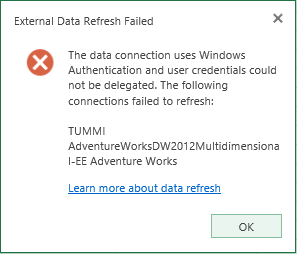
If you look in the SharePoint logs you will also find an entry for:
SPSecurityContext: Could not retrieve a valid windows identity for username 'GUMMIS\SP2013_Install' with UPN 'SP2013_Install@gummis.com'. UPN is required when Kerberos constrained delegation is used. Exception: System.ServiceModel.FaultException`1[System.ServiceModel.ExceptionDetail]: WTS0003: The caller is not authorized to access the service. (Fault Detail is equal to An ExceptionDetail, likely created by IncludeExceptionDetailInFaults=true, whose value is: System.UnauthorizedAccessException: WTS0003: The caller is not authorized to access the service.
So this is what we will solve in the rest of this article.
Service account permissions for kerberos
This post assumes you have configured all service accounts below as managed accounts and also provisioned all BI service applications with a dedicated account as described in Configure SharePoint 2013 BI Services. If not make sure to adapt further settings to your environment.
Before continue, please configure all service accounts in your environment accordingly to the table below:
| Account | Security settings |
| SP2013_C2WTS |
Claims to windows token service Permissions:
|
| SP2013_Farm |
Farm account Permissions:
|
| SP2013_ExcelServices |
Excel Services Permissions:
|
| SP2013_PowerPivot |
PowerPivot Services Security rights:
|
| SP2013_PPS |
Performance Point Services Permissions:
|
| SP2013_RS |
Reporting Services (When using reporting services in integrated mode with reporting services service application on the same server as your site web application then both the web application and reporting services service application need to use the same service account!) In this setup the SP2013_WepApp will be used as service account for reporting services and no dedicated reporting services account will be used. Permissions:
|
| SP2013_WebApp |
Site web application pools Security rights:
|
| SP2013_Install |
Installation account This account will be used for installation and configuration of the BI services with the exception of PowerPivot Configuration Tool which have some issues to detect proper user permissions. (described later) Permissions:
|
| SP2013_DataAccess |
Unattended Data Access account Permissions:
Note: If you are going for kerberos configuration later you might not need this account. |
| *End users* |
Permissions:
|
Configure Claims To Windows Token Service (C2WTS)
Ensure the C2TWS service is running
Open Central Administration -> Service On Server:
Change the service account for C2WTS service
Ensure that you have added your C2WTS service account (SP2013_C2WTS) as a managed account. Run the following PowerShell script as administrator in SharePoint 2013 Management Shell:
# Change Claims to Windows Token Services service account $c2twsAccount = "GUMMIS\SP2013_C2WTS" Add-PSSnapin Microsoft.SharePoint.PowerShell [string] $Identity = $c2twsAccount [string] $ServiceTypeName = "Claims to Windows Token Service" #Get Reference to Service $Service = (Get-SPFarm).services | where {$_.typename -eq $ServiceTypeName} #Get Reference to Managed Account $IdentityManagedAcct = Get-SPManagedAccount -Identity $Identity #Get Reference to Process Identity and Update Identity $SvcProcessIdentity = $Service.ProcessIdentity $SvcProcessIdentity.CurrentIdentityType = [Microsoft.SharePoint.Administration.IdentityType]::SpecificUser $SvcProcessIdentity.Username = $IdentityManagedAcct.UserName $SvcProcessIdentity.Update() $SvcProcessIdentity.Deploy()
You can also download the script Configure SharePoint 2013 BI Services.ps1 which has function to create BI service applications and change C2WTs token service service account.
Add/verify DNS A records
For kerberos to work you will need to add DNS a records to the web applications that you would like to setup with SharePoint 2013 kerberos delegation. Please verify that alternate access mappings are properly for your web applications as well. For more information see previous post Install SharePoint 2013 SP1 using AutoSpInstaller – Configure DNS
We currently have the following A records:
portal.gummis.com
mysites.gummis.com
Create SPN’s
Create fake SPN’s (This will enable delegation tab in Active Directory Active Directory and Users which is not shown by default)
Logon to your domain server (ZUMMI). Start a command prompt as domain adminitrator.
Create fake SPN’s
Setspn -S SP/C2WTS GUMMIS\SP2013_C2WTS Setspn -S SP/SSRS GUMMIS\SP2013_RS Setspn -S SP/PPS GUMMIS\SP2013_PPS Setspn -S SP/Excel GUMMIS\SP2013_ExcelServices Setspn -S SP/PowerPivot GUMMIS\SP2013_PowerPivot
Please note that SP2013_RS is only needed if you do not run the SSRS service application as the web application account (SP2013_WebApp)
Create web applications SPN’s
Setspn -S HTTP/portal SP2013_WebApp Setspn -S HTTP/portal.gummis.com SP2013_WebApp Setspn -S HTTP/mysites SP2013_WebApp Setspn -S HTTP/mysites.gummis.com SP2013_WebApp
Create SQL server services SPN’s
SPN For SQL Default Instance Setspn -S MSSQLSvc/tummi:1433 GUMMIS\SQL2012_Services Setspn -S MSSQLSvc/tummi.gummis.com:1433 GUMMIS\SQL2012_Services
SPN For SSAS Default Instance Setspn -S MSOLAPSvc.3/tummi GUMMIS\SQL2012_Services Setspn -S MSOLAPSvc.3/tummi.gummis.com GUMMIS\SQL2012_Services
SPN For SSAS TABULAR Named Instance
(We have not used a TABULAR instance in our installation, but still here to use as reference if needed)
Setspn -S MSOLAPSvc.3/tummi:TABULAR GUMMIS\SQL2012_Services Setspn -S MSOLAPSvc.3/tummi.gummis.com:TABULAR GUMMIS\SQL2012_Services
In order for named instance to be found you also need to register SQL Browser Server for Kerberos
Setspn -S MSOLAPDisco.3/tummi GUMMIS\SQL2012_Services
When creating the spn you will get a reponse indicating that the object is updated/registred as below:
Setup delegation
Open Active Directory Users and Computers on the domain server (Zummi). Browse to the SharePoint 2013 server. (gummis.com/Computers/GRAMMI).
Right click on server (GRAMMI) -> Properties -> Delegation tab -> Trust this computer for delegation to any service (kerberos only):
Web application(s)
Do the following section for all web applications you wish to use with kerberos.
On SharePoint 2013 server (GRAMMI) open up Central Administration -> Web Applications -> Select web application -> Authentication provider -> Click Default -> Change from NTLM to Kerberos:
Verify IIS settings
Open Internet Information Services Manager (inetmgr). Select SharePotin 2013 web application. Verify that windows authentication is enabled:
Note: If you get a warning message complaining that both forms and windows authentication is enabled then just ignore the message.
Select windows Authentication. In the right action pane select Advanced Settings. Then verify that extended protected mode and kernel authentication mode is switched off. If this gives you another warning – ignore it.
Also make sure you have kerberos and NTLM in the providers configuration:
Also verify that IIS access mappings and bindings are correct.
Delegate access to services
In Active Directory – Manage users & computers find the users for the services that you configured fake SPN’s in previous steps. E.g. accounts for:
- Claims to windows token service (GUMMIS\SP2013_C2WTS)
- Reporting Services (GUMMIS\SP2013_WebApp or SP2013_RS)
(See Service Account Permissions for Kerberos) - Excel Services (GUMMIS\SP2013_ExcelServices)
- PowerPivot (GUMMIS\SP2013_PowerPivot)
- Performance Point Services (GUMMIS\SP2013_PPS)
Right click user -> properties -> delegation -> Ensure you do this by the “Trust this computer for delegation to specified services only” option -> Add SPN’s you create earlier for SQL, SSAS, SSAS Tabular etc. (You can find the SPN’s by searching for the service account e.g. GUMMIS\SQL2012_Services)
Test
Open your SharePoint web application in the browser. Verify that a kerberos ticket have been issued by running klist command in command prompt (as administrator). You should see a list of all kerberos ticket issued for your user. Make sure that a ticket have been issued for your web application similar as below:
You can also look in the evnet logs of the domain server for Logon events related to kerberos:
- 4768 – A Kerberos authentication ticket (TGT) was requested.
- 4771 – Kerberos pre-authentication failed.
- 4772 – A Kerberos authentication ticket request failed.
If you do not get a ticket issued when loggin on to your site. Make sure that you have given the C2WTS (SP2013_C2WTS) and Web Application (SP2013_WebApp) proper permissions (See Service Account Permissions for Kerberos).
If it still does not work ensure that you have created all kerberos SPN’s correctly and that no duplicates or invalid entries exists.
When kerberos works for your web applications verify that your BI services work correctly by accessing data sources using “current user” and integrated security.
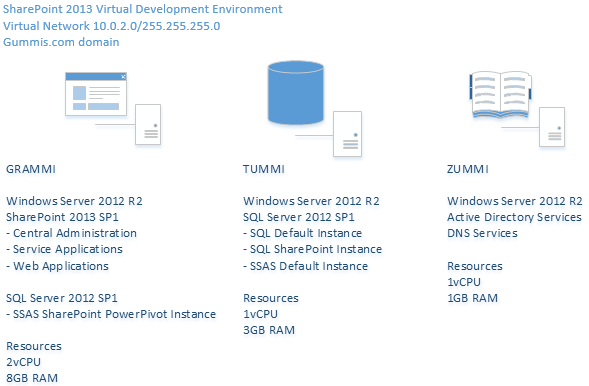
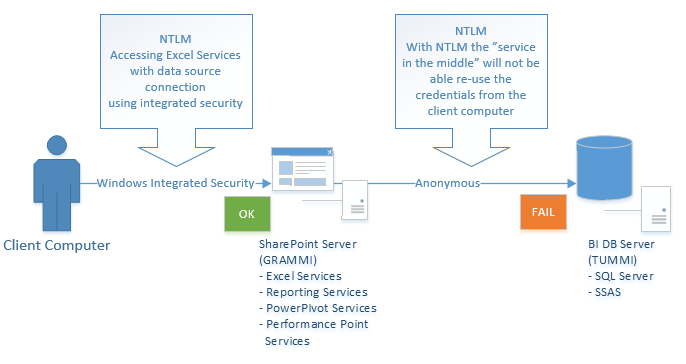
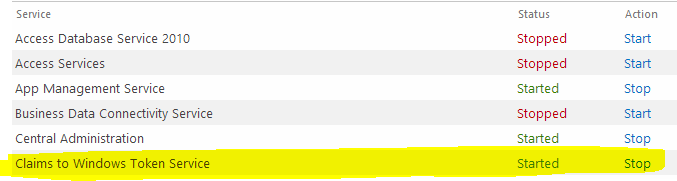

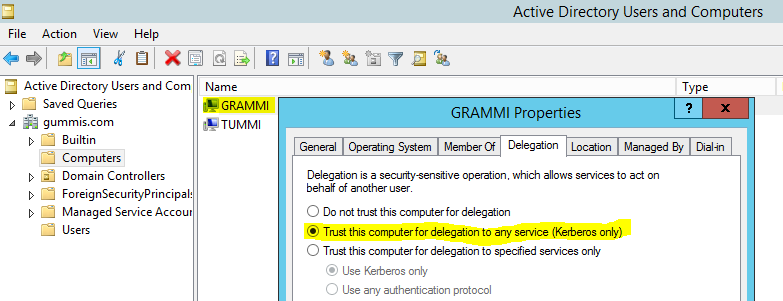
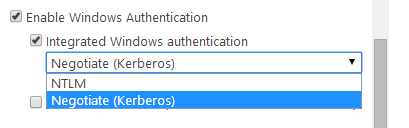
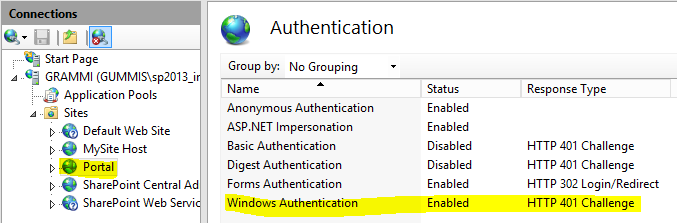
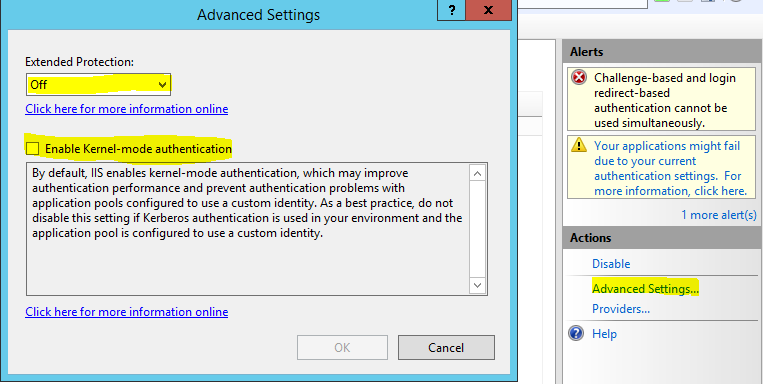
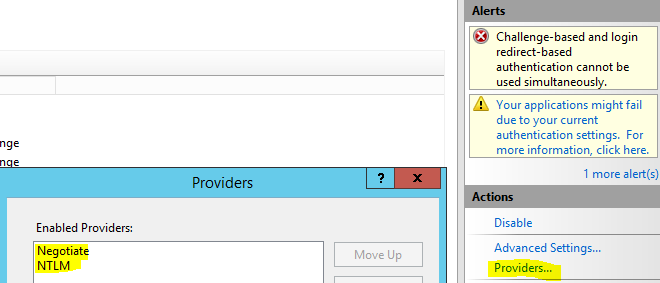
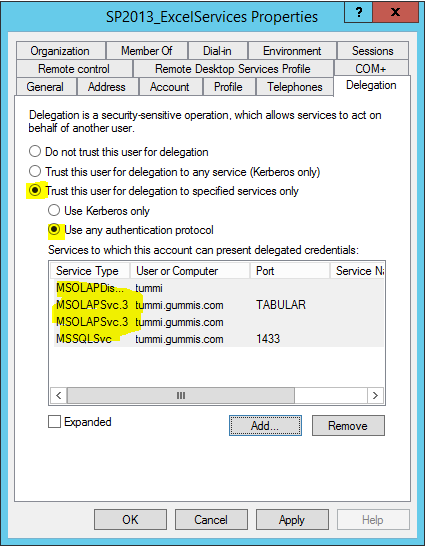
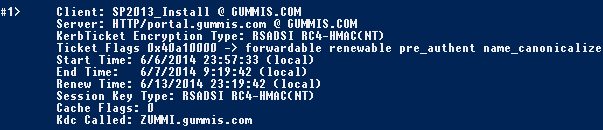
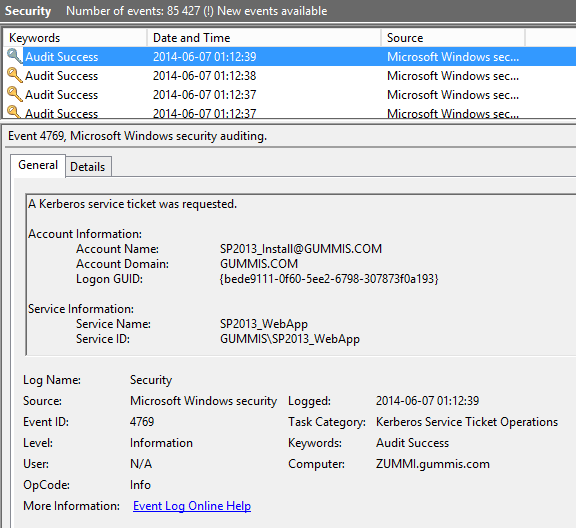
Hey, I just wanted to sincerely thank you for the article you posted on SharePoint 2013 Kerberos setup. It was extremely helpful for me – it covers what is a relatively complex setup that has been difficult for me to troubleshoot / address.
Thank you,
Ryan
Hi Ryan, I’m glad you found it useful!
Good idea..
GRAMMI and ‘Trust this computer for delegation to any service (kerberos only)’ ? – would be better elaborate this a bit and make work with ‘…specific services only’…
BR
the setup which was provided is for Constrained Delegation and is more secure. setting up with trust this computer for delegation to any service says it can communicate with any kerberos authenticated service. Constraining it only allows it to communicate with the ones you’ve configured.
Excellent post. Thank u very much.
DNS A record is imprtant. CNSME doesnt work ( at least for LB cluster mode) even You have all SPN’s and Delegations in place.